How to Mute & unMute email messages in Gmail
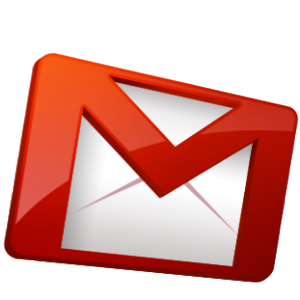 Gmail has launced new Gmail Labs feature called Smart Mute & Unmute.Smart Mute is a new Gmail Labs feature helps to muted conversation will not display in inbox. Â You can easily mute and unmute any email messeges using method as given below.
Gmail has launced new Gmail Labs feature called Smart Mute & Unmute.Smart Mute is a new Gmail Labs feature helps to muted conversation will not display in inbox. Â You can easily mute and unmute any email messeges using method as given below.
Steps to Mute email message in Gmail
- Open any email and then goto More Actions > Mute to set specific email message to mute.
- Shortcut key – Open message that you want to mute and press m key to mute it.
- Smart Mute feature – In settings > Labs select smart mute feature. It allows you to mute a new message in the conversation is addressed to you and no one else, or a new email in the conversation adds you to the “To†or “Cc†line.
Steps to unMute a muted Gmail message
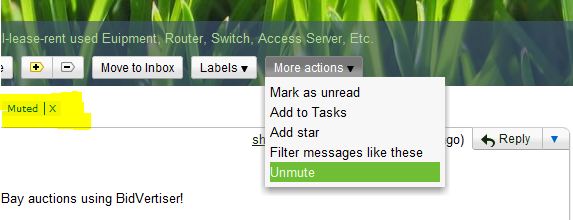
- Open muted conversation and then goto More Actions > UnMute to change disable mute status. You can search for muted Gmail messages to view all muted conversations.
- For move to Inbox open the muted conversation and then you will see a button on top called Move to Inbox. Â Yeah, click that one.
- Go back to your inbox and your muted email will have been restored.
Hope it is useful for you. Share your comments and questions about it in the comments box below.
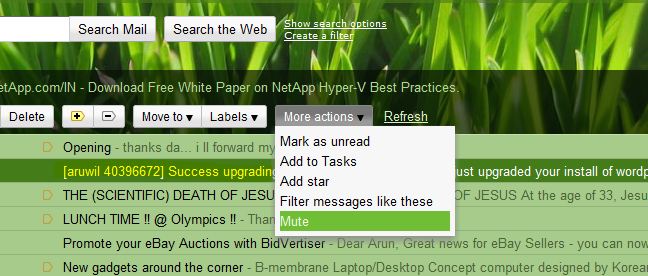
2 thoughts on “How to Mute & unMute email messages in Gmail”
“Smart Mute is a new Gmail Labs feature helps to muted converstion will not display in inbox. ” Can you please enlarge this .. i m not able to find it in my gmail
@kavitha, please goto gmail lab in ur settings page.. in that page u can see smart mute.. enable it.. after that u can use it…