Use Your Android Mobile Camera as a Webcam
If you looking for a hangout in Skype or any social media sites, the main requirement is a webcam for video broadcasting. Most of the new laptops feature an integrated webcam, often with an 1 or more number of megapixel. But many users with desktop computers still don’t have an external one. If you have an Android phone you can turn your android mobile camera as a webcam by using some android apps. Today I like to introduce some apps for convert Android camera in to Webcam. Here is List :-
1. IP Webcam for Android
IP Webcam is a free app which can convert android camera in to webcam. You can download it for free from the official Google Play. This Android webcam app has the intense capacity to convert your mobile into a wireless or USB camera having numbers of other functions. The application use your phone as a webcam by using a WiFi network or you can use it with your phone data cable. Works with Window, Linux and Mac.
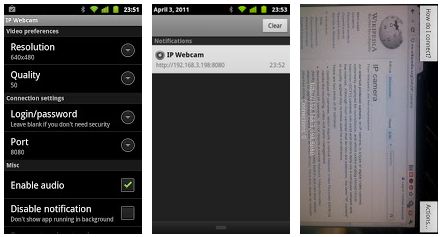
- Download IP Webcam Android App. Also install IP Webcam Adapter on the connected computer. This adapter will be used to detect the Android phone as a webcam.
- Install the application on your phone and connect to the same Wi-Fi network connected to your PC.
- Once the app installs, make sure the Android device is connected to your WiFi network, open the app up and check the settings.
- Having done all that, scroll down to the bottom of the app and tap on the option Start server. In computer open any browser or VLC media play and enter the IP address which is shown on mobile and check if you are getting the input from the phone camera.
2. DroidCam Webcam
DroidCam is a android webcam application that allows you to turn your Android phone into a wireless/wired webcam through your home WiFi network or usb data cable. There is the DroidCam Android application you can install from the Android Market and a small plugin to install on your desktop computer.

- Install DroidCam from Google Play Download and install a computer client to use the app (Windows & Linux versions available).Visit www.dev47apps.com on your computer
- Now after you have installed on both devices just connect it up using Bluetooth or USB connectivity and follow instructions and you will be live streaming your mobile camera video as PC webcam.
We value your comments. Feel free to discuss here any ideas. Share this information with your friends.
You can follow us on Twitter or join our Facebook fan page to keep yourself updated on all the latest from Microsoft, Google and Apple.