Procedure for Accessing Outlook e-mails on Your Android Phone
The smartphones and other mobile devices that are useful for people on the move integrate diverse software applications for various usage effects. Instant messages, videos, audio programs, and numerous user-friendly solutions are available by just touching the screen. Integrating the Outlook e-mail service into your smartphone device enables you to access the mail anywhere and everywhere. Advancing businesses, personal enterprises, professionals and budding entrepreneurs encompass the target audience who can now use this feature on the smart gadgets in the market.
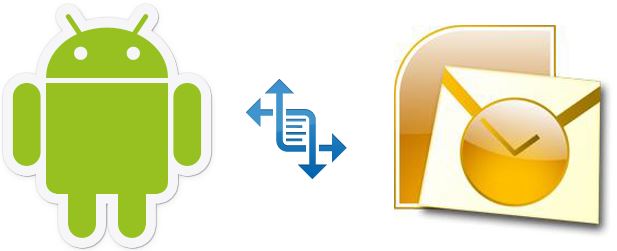
Various Steps to Coordinate-ordinate MS Outlook to your Android-based Mobile Phone
• To integrate your mobile device with the MS Outlook e-mail application OutlookReflex, and synchronize it with your desktop:
- Acquire and install the Outlook Desktop Application file-sharing folder via online connectivity.
- Register by downloading the OutlookReflex mobile software from the Mobile App store and access the Outlook via Wi-Fi, 3G or 4G connection. Synchronize your smartphone with the PC through any LinkedIn, Twitter, Google, or Facebook account.
- Validate the registration by logging in and activating your phone. Then, login from the device, to access MS Outlook from the Desktop PC.
• To access your BSC e-mail (Exchange/Outlook web-access-mail) account via your mobile phone:
 a.  Procure a data plan from the cell service provider.
 b.  Remove the earlier exchange setup from the gadget.
 c.  Enter the following details:
- Username – yourusername@bsc.edu
- Password – your existing password
- Domain – <leave it blank>
- Server – m.outlook.com
 d.  Read the instruction manual and check the following, if required:
- Whether it uses a secure connection (SSL)
- Whether it accepts all types of SSL certificates
• To set your Android supporting mobile phone to accept MS Outlook messenger:
Â
- Open a Gmail account (if you do not have one) and synchronize with Google from your PC. Select the messaging icon on your gadget and set it to accept e-mails.
- Utilize the Android Market icon, if you do not have contact with your computer, and with the Search option selects a paid or free application for handling the e-mail matter under discussion.
- Follow the Do-it-yourself (DIY) system and avoid unnecessary, time consumption and cost of an added application.
• To add your MS Outlook e-mail address to your Android-based mobile device:
- On your E-mail icon on the device, tap on Next and tap-in your MS Outlooks’ mail-id and password. Then tap on the Next option.
- Your e-mail data then, enters into the phone application automatically. Tap on Next option.
- If not integrated due to errors, you have to synchronize manually your mobile.
- Verify the port settings in your MS Outlook service and incorporate the server settings.
• To check the Outlook.com mail account on your mobile device:
- First Access Procedure – Point to your Android browser at www.outlook.com and log in. The website auto detects the browser and then loads the mobile version of the Outlook.com mail service.
- Second Access Procedure – You can also use your Hotmail application to access your Outlook.com mail account. It is possible to add multiple Hotmail and Outlook accounts also!
The easy-to-install methods supporting all customer smartphone applications have its immense advantages and can be updated with a little help. E-mails are similar to writing and receiving letters, but instantly within a blink of the eye. When you are on the move, take care of your mail delivery system through Microsoft Outlook on Android. Your Android smartphone is the key to solving all your on the move, e-mail issues.
Â
This guest post has been written by Mohit Bijlani who recommends PaceButler as the best service for providing cash for cell phones and suggests looking at a Pacebutler Review before opting for their services.
We value your comments. Feel free to discuss here any ideas. Share this information with your friends.
You can follow us on Twitter or join our Facebook fan page to keep yourself updated on all the latest from Microsoft, Google and Apple.